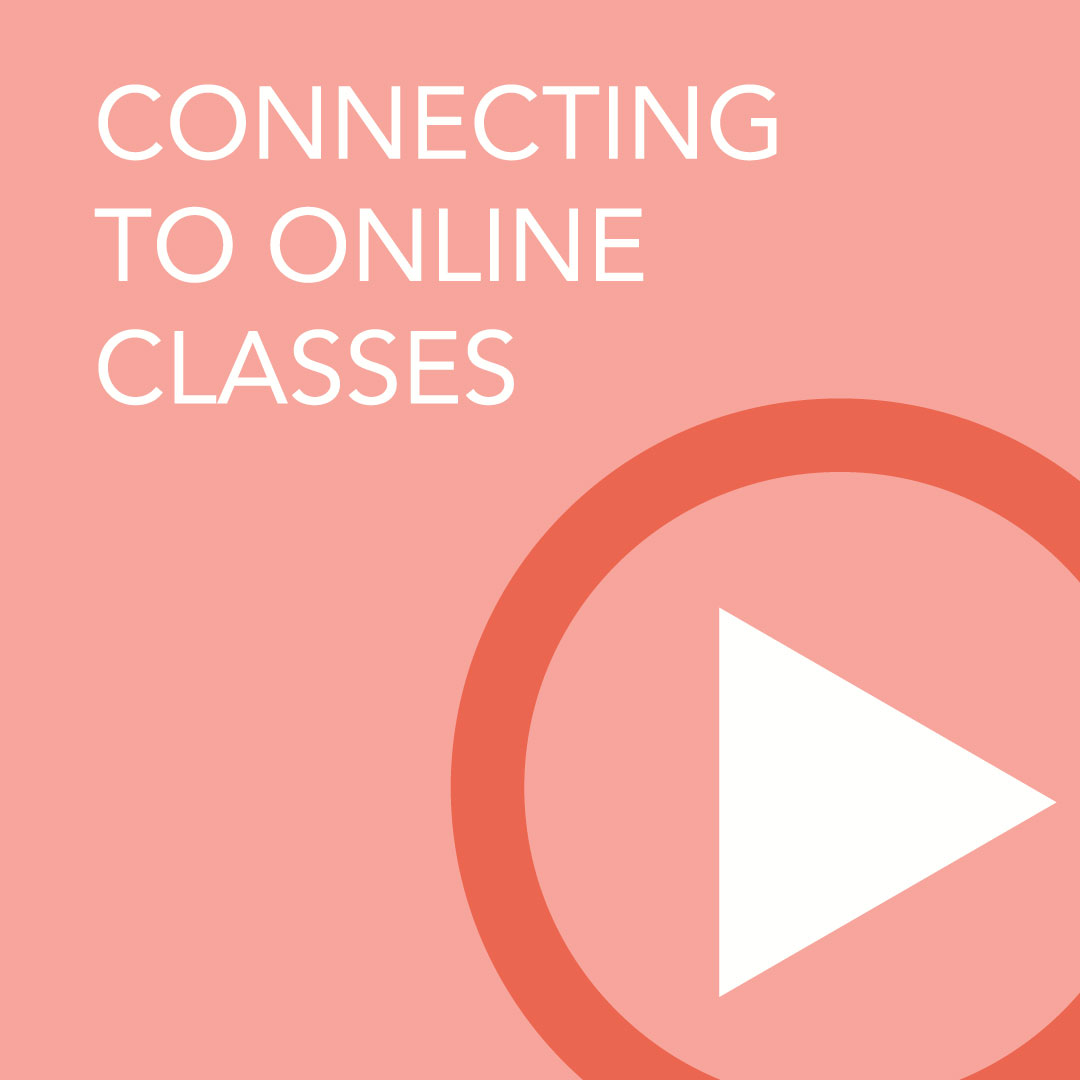Best Practices for Connecting to Online Classes
For KMC NYC online classes, we most often use Webinarjam technology. Follow these steps below to optimize your connection.
Step 1:
Connect with a compatible browser: the best browsers for webinarjam technology are Chrome and Firefox, and Safari generally works also (note: Internet Explorer won’t work with Webinarjam)
Step 2:
Close additional browser windows: don’t simultaneously run programs that use a lot of energy, like Spotify, Netflix and others
Step 3:
Watch from a private window in order to eliminate browser settings and customizations that can conflict with Webinarjam
Chrome > File > New Incognito Window > Paste your class link and see if it now works
Firefox > FIle > New Private Window > Paste your class link and see if it now works
Safari > File > New Private Window > Paste your class link and see if it now works
Step 4:
Clear your browser cache - doing so regularly helps all applications run better
Chrome: close all windows then click Chrome > Clear Browsing Data
Firefox: close all windows then click History > Clear Recent History
Safari: close all windows then click Clear History
Step 5:
Close down your entire computer and re-open before connecting in order to resolve any temporary issues that can cause problems
Step 6:
Turn your internet connection off and on again to reset and reboot
Step 7:
Contact KMC NYC’s tech support at [email protected] and [email protected]